Mobile+Posts
Mobile2
Mobile
Posts2
Posts
Posts
OPERA MINI CONFIGURATION FOR GLOBE and SMART NOTE: You balance must be BELOW P9.00 for SMART and BELOW P4.00 for GLOBE All TEXT for SMART would do as long as your load balanc…
https://blogger.googleusercontent.com/img/b/R29vZ2xl/AVvXsEgPOQnrnoY-vYqYGSuCEoKrX_e9InVz0v48eWhGpjUu-Lk7OO2oW854wjEia_TbnX6Csai0aWuK3LuxpUtyL2hUEkMbcj07lFM40eQnvmZIZWQg4nN76HBc0ArTwD1TnHeC5TUSsXmtoTwY/s200/MENU.jpg
- Mobile
- Posts
Posts
OPERA MINI CONFIGURATION FOR GLOBE and SMART NOTE: You balance must be BELOW P9.00 for SMART and BELOW P4.00 for GLOBE All TEXT for SMART would do as long as your load balanc…
OPERA MINI CONFIGURATION FOR GLOBE and SMART NOTE: You balance must be BELOW P9.00 for SMART and BELOW P4.00 for GLOBE All TEXT for SMART would do as long as your load balanc…
Keep reading 4 Mobile
Text adssss
OPERA MINI CONFIGURATION FOR GLOBE and SMART
NOTE: You balance must be BELOW P9.00 for SMART and BELOW P4.00 for GLOBE
All TEXT for SMART would do as long as your load balance is below P9.00
SULITXT etc. for GLOBE would do as long as you load balance is below P4.00
AVOID USING THIS TRICK!!!! sa mga NAKA PLAN or naka LINE
NOTE: You balance must be BELOW P9.00 for SMART and BELOW P4.00 for GLOBE
All TEXT for SMART would do as long as your load balance is below P9.00
SULITXT etc. for GLOBE would do as long as you load balance is below P4.00
AVOID USING THIS TRICK!!!! sa mga NAKA PLAN or naka LINE
Steps
FIRST STEP IS: PRE-REQUISITE
 |
| MENU select SETTINGS |
 |
| select DESTINATION |
 |
| choose where you wan to create a new access point (here we use "Internet") |
 |
| Select "Options" |
 |
| Select "New access point" |
 |
| Select "No" |
 |
| Select "Packet Data" |
 |
| Name your newly created access point (here I named it "Opera253') then "OK" |
 |
| Look for the newly created access point (Opera253) the Edit the DATA BEARER to "http.globe.com.ph" for GLOBE for SMART use "internet" |
 |
| Select "Options" the select "Advance settings" |
 |
| Edit the "Proxy server address" to "80.239.242.253" for GLOBE for SMART "80.239.242.35 " Now your done with your phone configuration settings. LET'S GO NOW WITH YOUR OPERA MINI |
 |
| Find the recently download OPERA MINI in your (Memory card or Phone memory) then "INSTALL" |
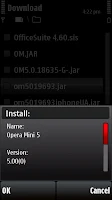 |
| Just follow the procedure and continue prompted steps. Click "OK" |
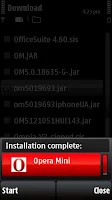 |
| Now your done installing your OPERA MINI Click or OPEN the newly installed OPERA MINI |
 |
| Here you can see the default Operator settings, CHANGE IT!!! to CUSTOM1 |
 |
| This is the bottom part of the Opera Mini Menu CHANGE Use Proxy: "HTTP" |
 |
| TYPE t.globe.com.ph for GLOBE for SMART smart.ph.smsarena.com/?type=send"space" SPACE as in space bar in keyboard or "0" in cellphone's keypad THEN |
 |
| Click "OK" and That's it. |
 |
| Follow the steps prompted "Allow for this session" |
 |
| HERE: Select the Access point that we created earlier (Opera253) in Options. |
 |
| Click "Select access point" to locate the newly created (Opera253) access point |
 |
| Once found select it and "Connect" Then wait for the prompted steps. |
 |
| Click Accept |
 |
| wait......LOADING.... |
 |
| NOW YOUR DONE.... Congrats if it works.... |
For updated settings you may visit HERE.




Comments